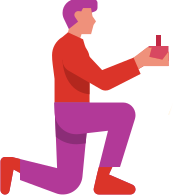
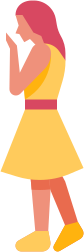

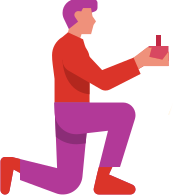
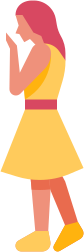

To begin, visit www.sunherarishta.com You have the option to register as either a free member or a paid member. For Free Registration: Enter name, age, gender, and email ID. Click on the Register link. You will then need to provide additional details about the person seeking marriage across a couple of pages. Once you submit your information, your profile will be automatically created, and you will receive a 'Matrimony ID' for future reference and login. For Paid Registration: Provide name, age, gender, and email ID. Click on the Register link and proceed to enter details about the person intending to get married. Choose the desired package duration. Click on Join Now link to continue to a page where you can enter further details. Upon completion, a 'Matrimony ID' will be generated for future reference and login purposes.
Every profile undergoes thorough validation before being included in our database. Express validation ensures a turnaround time of just 1 hour. Our support team meticulously reviews each profile against specific criteria prior to its inclusion. You will receive an email notification once your profile has been validated and added.
We strictly disregard profiles submitted by minors or those containing abusive content. Profiles with inaccurate information, such as those created for fun, seeking friendship, or unrelated to marriage, are also rejected. Our goal is to uphold database quality, ensuring only individuals genuinely interested in marriage benefit from our service.
Certainly, you have the option to register someone else.
Each person has a unique Matrimony ID for registering separate profiles to search for partners individually, including yourself and your sibling.
Absolutely! We actually have a significant number of profiles being registered by parents, siblings, relatives, and so on.
Simply complete one registration form, and your profile will be visible across all sunhera rishta domains. You can also browse and connect with potential matches from other domains.
Certainly! Within a single language domain, it's permissible to have up to two profiles—one male and one female—using the same email ID.
Your profile description is where you showcase yourself—your personality, preferences, educational and family background, career details, personal interests, and expectations regarding your partner. Providing a clear and comprehensive self-description will attract immediate attention and responses. Take a look at the sample profiles below for inspiration—they are concise, organized, and include all essential details effectively.
I am a sociable and cheerful individual with a pleasant demeanor. I have completed a Bachelor's degree in Dental Surgery and have been practicing as an associate doctor at a private clinic in Chennai for the past three years. My interests include listening to soothing music of all genres and exploring new places through travel.
Non-paying members can access only limited details such as your profile information, excluding your mobile number, horoscope, and other specifics. Paid members have full access to all your details.
Certainly. You can create up to two profiles using the same email ID.
Sunhera Rishta is the only platform worldwide that guarantees 100% verified mobile numbers. To access our services, it's mandatory to verify your mobile number, a process that is completely free of charge. Only paid members have access to view your mobile number, and you will also receive notifications about members who have viewed your mobile number.
Please log in to your account. On the My Home page, navigate to the Edit Profile section. Under Edit Contact Details, click on the link to edit your mobile number. In the mobile verification page, select the option to Hide Mobile Number to conceal your mobile number.
Please log in to your account. On the My Home page, select the Edit link located in the top navigation bar. In the Edit page, under Contact Details, click on the Verify link to initiate mobile number verification. Follow these steps to verify your mobile number:
Log in to your account. On the My Home page, navigate to Views and click on the link titled "Members who have viewed my mobile number."
A brief review of the following topics will assist you in completing your profile with photos, horoscope, voice profile, references, and more.
You have the option to add up to ten photos to your profile. Photos must be in .gif or .jpg format and should not exceed 10MB in size.
Please log in using your Matrimony ID or email address along with your password. Navigate to the Edit Profile section. Click on the Add Photo link under the Edit My Profile heading. On the Add Photo page, click the Browse button. Select your photo in jpg/gif format and then click Upload Photo. Alternatively, you can upload photos by importing them from your Facebook account. Adjust the crop of your photo as necessary to display the image appropriately.
You have two options to upload your photo to your profile at no charge: Send your photo via email to [email protected], including your Matrimony ID and Password. Visit any of our offices worldwide and submit your photo along with your Matrimony ID and Password. We will handle the upload to your profile.
Each photo submitted on our website undergoes manual screening. The validation process typically takes 1 hour. Once the photo has been validated, it will be made visible to all members.
This feature is reserved exclusively for paid members. You have the option to secure your photo with a password, ensuring that only members whom you share the password with can view it. Please note: If you forget your password, you can set a new one, but you will not be able to retrieve the old password.
This feature is restricted to paid members only. Navigate to the Edit Profile section. Select the Edit Photo link under the Enhance My Profile heading. Within the Edit Photo page, find the Unprotect Photo section. Click the Unprotect Photo button to make your photo visible to all users.
Please log in using either your Matrimony ID or email address along with your password. Navigate to the Edit Profile section. Under the "Enhance My Profile" heading, click on the link labeled "Edit Photo." On the Edit Photo page, locate the photo you wish to remove. Below the photo, there will be a delete link. Click on this link to delete the photo.
This feature allows you to request a member to add their photo if they haven't already done so.
This exclusive feature is accessible only to paid members: Navigate to the Edit Profile section. Click on the Edit Horoscope link under the Enhance My Profile heading. On the Edit Horoscope page, locate the Unprotect Horoscope section. Click the Unprotect Horoscope button to make your horoscope visible to everyone.
This feature allows you to request a member to add their horoscope if it has not been added yet.
The Trust Badge enhances the credibility of your profile by cross-verifying the documents you upload with the information provided in your profile. This process authenticates your profile and activates the Trust Badge, ensuring your profile is valued appropriately.
Obtain your Trust Badge effortlessly with a few simple steps. Upload the required document to activate your badge. There are four types of Trust Badges available: Identity Badge - Upload a copy of your Driving License, Passport, or PAN Card to activate this badge. Social Badge - Connect your Facebook profile to activate this badge. (Note: No posts will be made on your Facebook account.) Professional Badge - Upload a copy of your latest education certificate and salary slip. Alternatively, if you run a business, upload the latest electricity or telephone bill issued in your company's name to activate this badge. Profile Badge - Upload a selfie imitating the shown gesture to activate this badge. For NRIs, upload a selfie with your location enabled. Go ahead and obtain all badges! More badges mean more responses from prospects!
When you upload a document to activate your Trust Badge, Sunhera Rishta verifies the details against those in your profile. Rest assured, your uploaded document will not be visible to potential matches. They will only be informed that you have uploaded a copy for verification purposes.
The Trust Badge enhances the credibility of your profile on . Uploaded documents are cross-verified with the information in your profile to authenticate and activate your TrustBadge, giving your profile the recognition it deserves.
Obtain your Trust Badge quickly with just a few simple steps. Upload the required document to activate your badge. There are four types of Trust Badges available: Identity Badge: Upload a copy of your Driving License, Passport, or PAN Card to activate this badge. Social Badge: Connect your Facebook profile to activate this badge. (Note: No posts will be made on your Facebook account.) Professional Badge: Upload a copy of your latest education certificate and salary slip. If you own a business, provide the latest electricity or telephone bill in your company's name to activate this badge. Profile Badge: Upload a selfie mimicking the shown gesture to activate this badge. For NRIs, upload a selfie with location services turned on.
When you upload a document to activate your Trust Badge, Sunhera Rishta verifies the details against your profile information. Rest assured, the uploaded document will not be visible to your potential matches. They will only be informed that you have uploaded a document to verify your profile.
AstroMatch offers real-time online horoscope matching with potential life partners. You can assess compatibility by comparing your horoscope with anyone you choose. Currently, this service is available in six languages (English, Tamil, Malayalam, Hindi, Kannada, and Telugu) and four formats (North Indian, South Indian, East Indian, and Kerala styles). AstroMatch is developed in collaboration with Astro-Vision Futuretech Pvt. Ltd, the leading provider of astrology software with 20 years of experience in this field. It uses the CHITRAPAKSHA AYANAMSA for all calculations, the most popular and widely used system in India. Different results may occur if a different ayanamsa system is employed for calculations.
To perform an AstroMatch, we require the birthplace, date, and time details of both individuals. Once you and your potential partner have added your horoscopes, you can proceed with an instant match.
AstroMatch is a distinct paid service. Regardless of your membership status, payment is required to access this feature.
The availability of AstroMatches varies depending on the package you choose.
This feature allows you to see how others view your profile. To view your complete profile: Log in using your Matrimony ID or email ID and password, then click on the "My Profile" link.
This feature allows you to see how others view your profile. To review your complete profile: Log in with your Matrimony ID or email ID and password. Click on the Edit Profile link. On that page, select the "View my profile" link to see your profile as others see it.
The Edit Profile section of the site allows you to modify and update your profile details. To access Edit Profile, log in using your Matrimony ID or email ID. Then, click on the Edit profile link located in the top navigation bar within the My Home section.
Profile settings on our site allow you to manage various aspects of your account. You can update your password, deactivate or delete your profile, manage email alerts, and set contact filters. To access profile settings, log in with your Matrimony ID or email ID along with your password. Navigate to the Edit Profile link located in the top navigation of the My Home page. Within the Edit Profile page, you will find the Profile Settings section where these options are available.
You will receive alerts from us via both email and SMS. To manage your preferences and unsubscribe from any alerts, simply uncheck the respective alert option.
We send email alerts in two main categories: Daily MatchWatch and weekly Photo MatchWatch. Additionally, you'll receive notifications about product and feature promotions. Furthermore, you'll be notified via email when a member sends you an Express Interest or a Personalised Message, and also when a member accepts or declines your Express Interest or Personalised Message. All alerts cease immediately upon deletion of your profile from
All MatchWatch emails are stored in the DailyMatchWatch Archive within the My Home section. You can choose the specific date of the MatchWatch email you wish to view.
To receive Match Watch emails in your inbox, follow these steps: Click on the Edit Profile section located in the top navigation bar of My Home. In the Edit Profile page, navigate to Manage Mail Alerts under Profile Settings. Select the types of mail alerts you wish to receive.
These MatchWatch mailers feature the most recent profiles that include photos matching your preferences. To be included in Photo MatchWatch mailers sent to other members, ensure you have added a photo to your profile. Without a photo, your profile will not be listed in these mailers.
The MatchWatch Archive stores your MatchWatch emails received within the past 15 days. This feature allows you to review recent emails and catch up on potential matches you may have missed, providing a convenient recap of your correspondence.
Privacy settings allow you to control who can contact you and who can view your referee's contact details if you've included Matrimony References. To manage who can contact you, use the Manage Contact Filters found in the Edit Profile section under Profile Settings. Messages or interests from members who do not meet your privacy criteria will be stored in the "Filtered Messages or Filtered Interests" folder on the Match Summary page within My Home. For Reference Privacy Settings, access the Edit Reference link located in the top navigation of My Home under Edit Profile.
To manage your contact preferences, start by logging in with your Matrimony ID or E-mail ID and Password. Next, navigate to the My Profile section and click on Profile Settings. Use the filters available to specify your preferred criteria for receiving contacts. By setting broad preferences, you can optimize your responses while filtering out irrelevant members from contacting you.
To update your login password, please follow these steps: Log in using your Matrimony ID or E-mail ID along with your current password. Navigate to the Edit Profile section located in the top navigation bar of My Home. In the Edit Profile page under Profile Settings, find and click on the Change Password link. Enter your current password, desired new password, and confirm the new password. Your new password must be between 4 to 8 characters long and it is advisable to include both letters and numbers. For example, you could use a password like Matri123.
To begin, log in to your account. Click on the Settings icon located at the top-right corner of the page. Select "Settings" from the dropdown menu. Within Profile Settings, choose "Delete Profile" and enter your profile password to permanently delete your account. Please be aware that deleted profiles cannot be restored or reactivated.
Sign in to your account and navigate to the My Home page. Click on the Edit Profile link. In the Edit Profile section, go to Profile Settings and select Deactivate Profile to temporarily suspend your partner search. While your profile is deactivated, it will be hidden from other members, and you won't be able to contact any members until you reactivate your profile.
After logging into your account, locate the Settings icon at the top-right of the screen. Choose Edit Profile from the menu to update your profile information.
Any modifications you make undergo a validation process before being applied to your profile. Please allow up to 24 hours for changes to take effect.
You can update most content in your profile as frequently as you like. However, you can only edit your age once. Fields like Marital Status, Mother Tongue, Religion, Caste, and Sub Caste are fixed and cannot be changed once entered.
Your profile status can be set to either 'Active' or 'Deactivate'. By default, profiles are set to 'Active'. Choosing 'Deactivate' makes your profile invisible to others, although you can still log in and contact other profiles. Members have the option to change their profile status at any time.
Once your profile is deleted from our database, it cannot be restored or reactivated.
To log in, go to the Home page and enter your Matrimony ID or email ID along with your password in the designated fields at the top section, then click the Login button. You Here are the Do's and Don'ts while creating your profile to give members the best portrayal of yourself. Do's While creating a matrimonial profile, give brief information about yourself in the profile description part. Try your best to touch upon various aspects of your life like: Your personality (what kind of a person you are, your likes and dislikes). Your educational and professional background including your achievements. Your family (how many members, family values - conservative or modern). Your career plans. Your expectations from your soul mate. Add a recent photograph to improve chances of getting responses. Our repeated suggestion: Profiles with photos have 10 times better chances of getting proposals. Don'ts Please do not give a lengthy description. Try to keep your description short and complete and do not get into the minutest details. Please do not try to display your contact details in your matrimonial profile, except in the space provided for contact details. Do not include content that is vulgar or racist. Also see our terms of use/service agreement for more details of what type of content is prohibited on https://www.sunherarishta.com Not conforming to any of the above can lead to your profile being rejected. rephrease the above. Here are some guidelines for creating your profile to ensure it presents you in the best light: Do's Provide a concise profile description that covers various aspects of your life, such as: Your personality traits, likes, and dislikes. Educational and professional background, highlighting achievements. Family details, including values and size. Career aspirations and plans for the future. Expectations from your potential partner. Include a recent photograph to increase your chances of receiving responses. Profiles with photos are significantly more likely to receive proposals. Don'ts Avoid lengthy descriptions; keep your profile concise yet comprehensive. Refrain from displaying contact details outside the designated fields. Do not include inappropriate content such as vulgar or discriminatory language. Refer to our terms of service for a comprehensive list of prohibited content: https://www.sunherarishta.com Non-compliance with these guidelines may result in rejection of your profile.
To log in, go to the Home page and enter your Matrimony ID or email ID along with your password in the designated fields at the top section, then click the Login button.
Please ensure that your browser has cookies enabled, as we use them to store your login information.
A Matrimony ID is a distinctive identifier consisting of an alphabet followed by a six- or seven-digit number (e.g., A123456). It is assigned to you upon registration with us and serves as a unique reference for all interactions with sunhera rishta.com.
You can retrieve your Matrimony ID/Password by clicking on Forgot Password link in home page and enter your E-mail ID. We will send you an e-mail with your 'Matrimony ID' and 'Password' immediately. Your E-mail ID should be the one given in your profile.
To update your password, navigate to Profile Settings and select "Change Password." Enter your current password, followed by your new password and confirm it. Click on the "Change password" button to save your new password.
You may have received these messages for various reasons. Please make sure you enter the correct login details. The password entered might be incorrect or affected by the CAPS LOCK being "On". Please verify the correct case (uppercase or lowercase) for your password. Ensure there are no spaces in the Matrimony ID typed. For example, it should be entered as A123456 without any spaces. The email address used for login must match the one you used during registration on the website. You may have received these messages for various reasons. Please make sure you enter the correct login details. The password entered might be incorrect or affected by the CAPS LOCK being "On". Please verify the correct case (uppercase or lowercase) for your password. Ensure there are no spaces in the Matrimony ID typed. For example, it should be entered as A123456 without any spaces. The email address used for login must match the one you used during registration on the website.
Every Matrimony ID is unique and is allocated by the system. You cannot choose your own Matrimony ID since it is system generated and cannot be changed under any circumstance rephrease the above Each Matrimony ID is uniquely generated by the system and cannot be selected or modified by users under any circumstances.
Members looking for me - These are individuals whose partner preferences align with your profile. Mutual matches - These are individuals whose partner preferences align with your profile, and vice versa. This increases the likelihood of finding a perfect match, as both parties are mutually interested in each other.
Received Messages: New Messages: Personalized messages from members that you haven't read yet. Awaiting my reply: Messages from members that you've read but haven't replied to yet. Replied messages: Messages from members that you have already replied to. Messages I've declined: Messages from members that you have declined. Filtered messages: Messages from members who do not match your partner preference criteria; these are automatically moved to a filtered inbox to keep you informed of all proposals. Sent Messages: Replies received: Messages you've received from members in response to your sent messages. Read by members: Messages you've sent that have been read by members but haven't been replied to yet. Unread messages: Messages you've sent that haven't been read by members yet. Declined messages: Messages you've sent that have been declined by members.
Received Messages: New Interests: Express Interest messages from members that you haven't read or replied to yet. Interests accepted: Express Interest messages from members that you have accepted. Interests declined: Express Interest messages from members that you have declined. Filtered messages: Express Interest messages from members who do not match your partner preference criteria; these are automatically moved to a filtered inbox to keep you informed of all proposals. Sent Messages: Accepted by members: Express Interest messages you've sent that have been accepted by members. Reply pending from members: Express Interest messages you've sent that haven't received a reply yet. Declined by members: Express Interest messages you've sent that have been declined by members.
The Quick search function allows you to find profiles based on gender, domain, caste, age, and profiles with photos.
This search allows you to filter based on age, height, marital status, regional sites, religion, caste/division, subcaste, citizenship, country of residence, education, and posting date. Please log in using your Matrimony ID or email and password, then select your preferences from the available options.
This advanced search feature provides more precise results by allowing you to specify preferences such as mother tongue, physical status, location, horoscope, lifestyle, age, height, marital status, regional sites, religion, caste/division, subcaste, citizenship, country of residence, education, and posting date. You can save up to three searches, which will appear in the upper right corner. To access this feature, please log in with your Matrimony ID or email and password, then click on the Advanced Search link.
Please input the Matrimony ID of the member whose profile you wish to view, then click on the View Profile link.
Find members according to your preferences and those who are currently active online.
This search will get results based on keywords found in the profile description of members. Example: Cricket, Cooking
Absolutely! You have the ability to save up to three sets of search criteria for future use. You can modify these criteria as necessary, and delete any saved search criteria when needed.
The Partner Preference feature allows you to outline your desired spouse and set criteria for compatibility. You will receive daily email notifications regarding new profiles that match your preferences. This feature ensures you stay informed about members who meet your expectations regularly.
When your search options are not broad enough then your search results will say so. To get better search results reset the criteria in your profile by: Click on Search link. Reset the basic search criteria. Click on Save Search link.
You can find and view a specific profile by entering the Member ID in the 'Search by ID' field.
Please review your search criteria upon receiving this message. If you are searching for a specific subcaste, consider adjusting the spelling. We recommend using partial names or trying alternative spellings in the subcaste field, such as Brahmin, Bramin, Iyer, etc., to find profiles from your desired subcaste. If you have specified dates in your search, please double-check the entered dates. For instance, ensure that future dates have not been mistakenly entered in the "When Posted" option
Log in using your 'Matrimony/e-mail ID' and 'Password.' Navigate to either My Matches or conduct a search. Choose to view the complete profile. You will have options to ignore, forward, or print the profile.
Sign in using your Matrimony ID or E-mail ID along with your password. On the My Home page, navigate to Lists and click on the link 'members I have short-listed' to access the profiles you have added to your shortlist. To remove profiles from your shortlist, select the profile(s) you wish to delete and click on the Delete link.
The feature to block profiles is exclusive to paid members. To see the profiles you've blocked, log in to your account and go to the My Home page. Under Lists, click on the link labeled 'members I have blocked'. To unblock profiles, select the desired profile and click on the Unblock link.
To log in, use your 'Matrimony/e-mail ID' along with your password. Navigate to the "Search" option and enter the member's ID in the 'By Member Matrimony ID' field. You can choose to block profiles, which will add them to your 'Block List'. Profiles on your 'Block List' cannot contact you or express interest, and similarly, you won't be able to contact them.